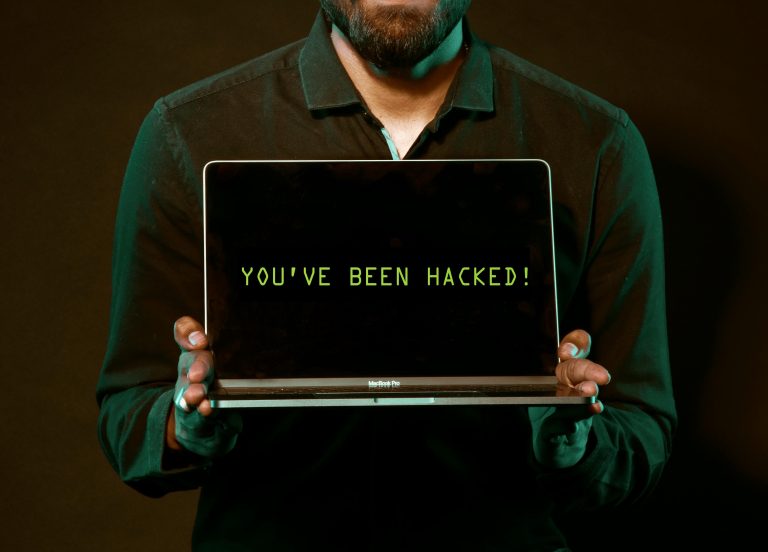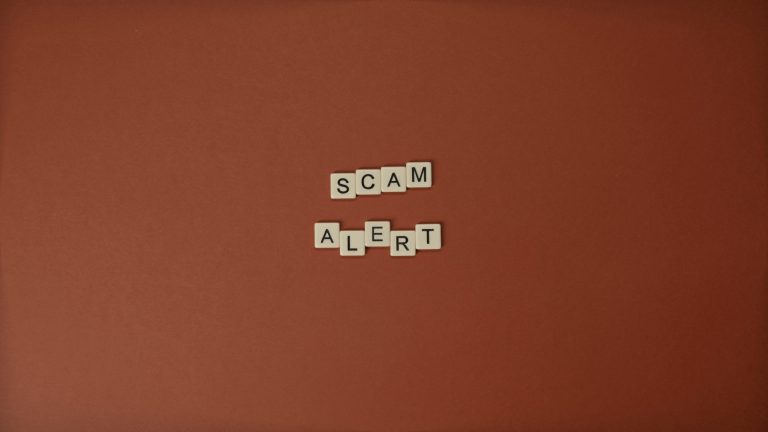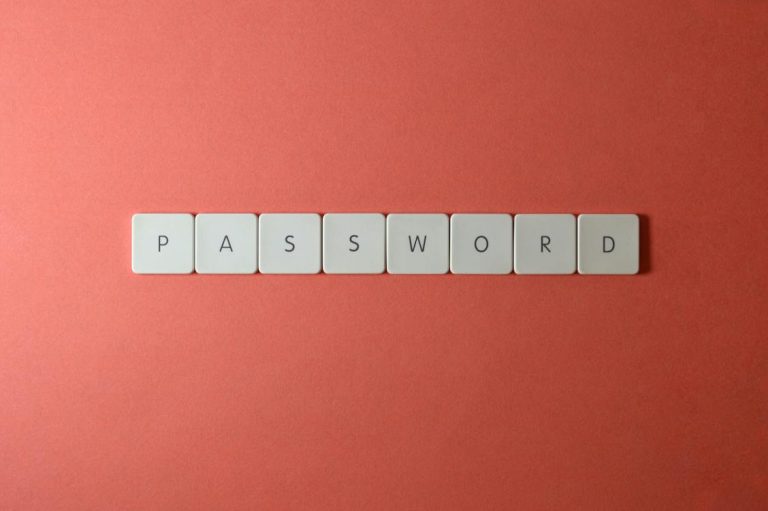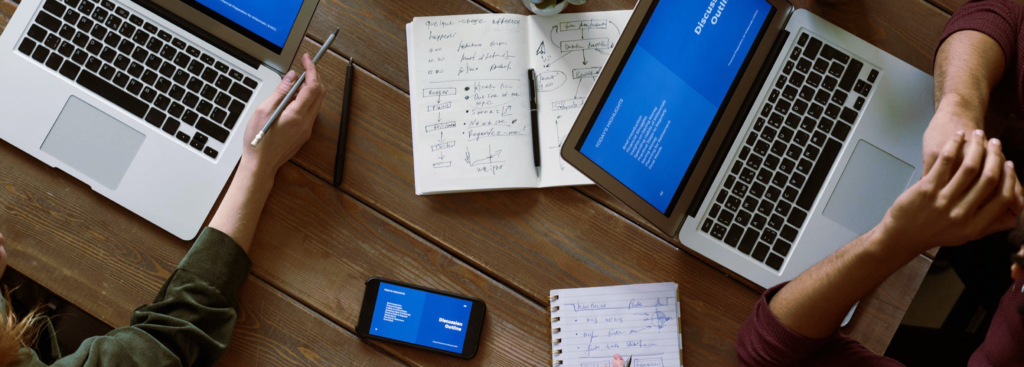See below for some helpful tips for getting the most out of Microsoft OneNote.
Pull Text From An Image
Paste an image into OneNote, then rightclick on the image and select Copy Text From Picture. The text will be copied to your clipboard.
Share A OneNote Notebook
Go to File, click Share and then enter email addresses. Recipients don’t need to have an Office 365 account, just a free Microsoft account.
Capture Audio And Video
Go to Insert, then click Record Audio or Record Video and the timer will start. Click the stop button to finish.
Embed An Excel Spreadsheet in OneNote
Go to Insert, select Spreadsheet and then either New or Existing Excel Spreadsheet. For an existing spreadsheet, you can embed it, attach the file, or insert a chart or table.
One Click Email
Click Email Page in the Home menu. This does not share editing permissions for the original.
Password Protect A Section
Go to Review, click Password and then choose Set Password in the right menu pane.
Take Meeting Notes
Click Meeting Details in the Home menu to select a meeting, or open the meeting in Outlook and select Meeting, then Meeting Notes. OneNote will import all the meeting information from Outlook.
Useful OneNote Shortcuts
Shift + F7 to open the thesaurus
Ctrl + K to insert a link
Ctrl + Shift + C to copy the formatting of
selected text (Format Painter)
Ctrl + Shift + V to paste formatting of
selected text (Format Painter)
Alt + N + F to insert a file
Alt + N + P to insert a picture
Ctrl + 1 to create a To-Do tag
Were these tips helpful? We’ve created a printable one-page document with all of this information which can be downloaded from our Resources page.